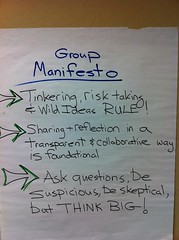I have been doing a lot of work with Google Doc notebooks in my class, which has been great, but a number of the girls gave feedback about how they missed being able to draw pictures and diagrams while taking notes on their computers. After the Hillbrook visit, I was impressed by the ability of the students to get the tactile aspect of taking notes back with the iPad - being able to write by hand if they want or draw pictures and diagrams that were just part of their notes. I was inspired to try to figure out a way to implement this with laptops and found the Google drawing tool inside of Google Docs which allowed the girls to insert pictures and drawings done with the mouse into their notebooks. While it wasn't quite the same as using a finger, it was pretty close and certainly gained back some of what was lost. So while this is not a post about the iPad specifically, it is about how my work with the iPad affected my teaching in a way that is better for my students so I thought it was appropriate to post in this forum.
--Sarah
Friday, May 20, 2011
Thursday, May 19, 2011
Reflections on Apps for Coaching by Christina Nawas
I’ve toyed with several apps for coaching my US and MS waterpolo teams. I got the idea from seeing sports commentators use similar programs on their TV shows and figured that there must be someone who ‘made an app for that’. In this case, there were several and the ones that I settled on are:
2) Waterpolo Coach
Advantages:
What has been really nice is not having to deal with the clunky whiteboards and pens that always get wet and stop working right when you really need them. Having the iPad programs allowed for me to work on a play in advance and actually even project it on a screen.
These programs were able to make play by plays by moving icons from place to place, then it records the movements which can be played over and over again. This was great for the JV level to talk about movement on players in the pool.
When we were on busses, it was great to have an easy to tool to work one on one with the students in a very hands on way. They could move the players and ask what if they were somewhere else. Then I could create an active play in response using the program.
In conjunction with a Flipcam, I can show students about the shooting and throwing technique by using the video markup software or image editors. The iPad2 would even be better at that since the camera is built in!
Drawbacks:
The screen is just small. Unless I am near a projector, the tool is simply to small to use on a team scale. Even if I were able to manage to get the students to huddle around, it isn’t really interactive for a group.
The programs do not yet have a way to share the plays with other users. What I make stays on my program only and I cannot share it yet with others. I tried to circumvent this by using other drawing programs, but these were hard to write with and the drawing is just lacking. Think of sports commentators and their scribbles on the play by play screens, and that’s very nearly what I was able to make. Which is not at all like the dynamic structure that the programs allow.
Overall:
I know that I will continue to use these programs, but I look forward to when the programs are more easily shareable. Perhaps aquatics/athletic could also acquire a screen to attach out computers and iPads to so that we can use it in a teaching space.
Other relevant resources:
- Christina Nawas
To Nook or Not to Nook
To Nook or Not to Nook?
After Matt’s exciting post a couple of weeks ago about the newest, full-color, web-browsing e-reader from Barnes and Noble, I thought perhaps we should get one for the library. The philosophy guiding such acquisitions is that it can be useful for our community to have access to an array of equipment through the library so that we can experiment with different platforms and make better informed decisions about moving forward.
I nearly had myself convinced with that logic, but then I was exploring e-reading on the Nook, and doubt began to creep in. One question that arose was how much cross-platform access I can get to e-books that I purchase. I discovered that the iPad has apps for both Kindle and Nook, so I can read all of those ebooks on my iPad. Apparently you can hack into your Nook and add a Kindle reader at the risk of voiding your warranty--and assuming you’re the hack-into-your-own-devices kind of consumer.
Further, at this point, it doesn’t appear that you can read Nook books on your Kindle. (Sigh.)
In format wars the consumer doesn’t seem likely to be the winner.
Libraries are already struggling with different ebook formats and the varying rules that vendors apply to loaning out ebooks. Even as a personal user, it turns out your rights to loan ebooks are limited. Anu found a site that pairs up ebook owners with interested borrowers; we got excited about this for a moment--until we discovered that both Kindle and Nook limit you to a single loan of their ebooks. Yes, you can loan it out...but just this once.
Librarians have been actively reflecting on building ebook collections, and all the attendant issues. It’s not a simple case to settle. I’d love to have some reflections from members of this community--are we interested in checking out what Nook has to offer? To Nook or not to Nook?
Jole
After Matt’s exciting post a couple of weeks ago about the newest, full-color, web-browsing e-reader from Barnes and Noble, I thought perhaps we should get one for the library. The philosophy guiding such acquisitions is that it can be useful for our community to have access to an array of equipment through the library so that we can experiment with different platforms and make better informed decisions about moving forward.
I nearly had myself convinced with that logic, but then I was exploring e-reading on the Nook, and doubt began to creep in. One question that arose was how much cross-platform access I can get to e-books that I purchase. I discovered that the iPad has apps for both Kindle and Nook, so I can read all of those ebooks on my iPad. Apparently you can hack into your Nook and add a Kindle reader at the risk of voiding your warranty--and assuming you’re the hack-into-your-own-devices kind of consumer.
Further, at this point, it doesn’t appear that you can read Nook books on your Kindle. (Sigh.)
In format wars the consumer doesn’t seem likely to be the winner.
Libraries are already struggling with different ebook formats and the varying rules that vendors apply to loaning out ebooks. Even as a personal user, it turns out your rights to loan ebooks are limited. Anu found a site that pairs up ebook owners with interested borrowers; we got excited about this for a moment--until we discovered that both Kindle and Nook limit you to a single loan of their ebooks. Yes, you can loan it out...but just this once.
Librarians have been actively reflecting on building ebook collections, and all the attendant issues. It’s not a simple case to settle. I’d love to have some reflections from members of this community--are we interested in checking out what Nook has to offer? To Nook or not to Nook?
Jole
Google Docs on the iPad
Since I use Google Docs quite extensively in my class, I took some time to play around with Google Docs on my iPad to see how it functions. There are two versions - the mobile version and the desktop version which can be used on the iPad. Below is a copy of notes from an actual Google Doc that I created and edited primarily from my iPad, but I also occasionally had my laptop open to check how things were updating on either side. And I shared it with Matt, who added to it as well (where noted).
iPad Google Docs Notes
You can create a Doc or Spreadsheet
You can edit a Doc
You can't share a Doc on an iPad
You see live typing on computer from iPad and from iPad to computer (although on mobile version you have to hit refresh for it to update)
2 versions of Google Docs on the iPad - mobile and Desktop (although it seems to be a bit limited - so far I found you can't share)
mobile version seems to be quite limited, although the pace of innovation with all of this stuff is so rapid-I wouldn't be surprised to see improved functionality soon (Matt)
Notes on Desktop Version
You can see & type in chat
I can't seem to highlight text on the desktop version on the iPad
I just found highlighting with two finger swiping
so doing things with the toolbar like bold and underline and color have to be done before typing
You can't seem to zoom to get better control on the menus (to make them bigger so you can be sure what you are clicking on)
According to Google (when clicking on New Features):
Mobile editing in Google Docs
You can now edit text documents and create both text documents and spreadsheets on your mobile device. (It also says you can edit spreadsheets)
Here's a link for more: http://www.google.com/mobile/docs/
And you can view anything in your Google Docs (including PDFs)
-- Sarah
iPad Google Docs Notes
You can create a Doc or Spreadsheet
You can edit a Doc
You can't share a Doc on an iPad
You see live typing on computer from iPad and from iPad to computer (although on mobile version you have to hit refresh for it to update)
2 versions of Google Docs on the iPad - mobile and Desktop (although it seems to be a bit limited - so far I found you can't share)
mobile version seems to be quite limited, although the pace of innovation with all of this stuff is so rapid-I wouldn't be surprised to see improved functionality soon (Matt)
Notes on Desktop Version
You can see & type in chat
I can't seem to highlight text on the desktop version on the iPad
I just found highlighting with two finger swiping
so doing things with the toolbar like bold and underline and color have to be done before typing
You can't seem to zoom to get better control on the menus (to make them bigger so you can be sure what you are clicking on)
According to Google (when clicking on New Features):
Mobile editing in Google Docs
You can now edit text documents and create both text documents and spreadsheets on your mobile device. (It also says you can edit spreadsheets)
Here's a link for more: http://www.google.com/mobile/docs/
And you can view anything in your Google Docs (including PDFs)
-- Sarah
Thursday, May 12, 2011
ipad for Marvin?
Marvin is my 83-year old dad. He is almost totally deaf, and reads lips. He also speaks well, but we have never enjoyed a phone conversation. I would love to email with him, but he is intimidated by the computer that I helped Sandy (mom) get a few months ago. He has never typed on a keyboard, and doesn't want to invest any time or energy into learning how to use a mouse.
Yet.....he LOVES my ipad! The touch screen is very easy for him, and he readily understood the concepts of "apps" when I showed him a few. Since Marvin loves to join Sandy in video chats with me and my children, I am considering getting him an ipad 2, so he can be more independent of Sandy with the video chats. Watching him with my ipad and thinking about the possibilities have made me think about the benefits of ipads for senior citizens, especially those living alone and/or far away from loved ones.
- flaurie
Yet.....he LOVES my ipad! The touch screen is very easy for him, and he readily understood the concepts of "apps" when I showed him a few. Since Marvin loves to join Sandy in video chats with me and my children, I am considering getting him an ipad 2, so he can be more independent of Sandy with the video chats. Watching him with my ipad and thinking about the possibilities have made me think about the benefits of ipads for senior citizens, especially those living alone and/or far away from loved ones.
- flaurie
Saturday, May 7, 2011
iPad... A touch screen device
The iPad is different from laptops in many ways, but it's foremost a
touch screen device. I can live with the onscreen keyboard that comes
with the iPad, and like the option of using an external keyboard too,
but if I know if I am going to type a long email, I will use my
laptop. I find myself going for the iPad, rather than for the laptop,
or even pencil/paper, whenever I want to jot something down, be it in
bed on a Saturday morning to capture an idea that's sprung in my head
or taking notes during a meeting.
Because of how I use my iPad, I've tried quite a few "writing pad"
apps in the past few months. Out of all the apps that I downloaded,
some paid and some free, I like Penultimate the most. It is a great
writing pad that lets you quickly write something down with your
finger, and not the keyboard. I like the "gel ink" of Penultimate,
which makes one's handwriting looks really nice. I also like the fact
that when you are done, you have a choice of emailing it either as a
PDF or a Penultimate file. I remember using Penultimate to answer the
"exit ticket" questions at the end of one of Ericka's differentiated
instruction sessions. I then emailed the answers, in the PDF format,
to Ericka that same evening.
I would highly recommend Penultimate if you haven't tried it.
Alice Lung
touch screen device. I can live with the onscreen keyboard that comes
with the iPad, and like the option of using an external keyboard too,
but if I know if I am going to type a long email, I will use my
laptop. I find myself going for the iPad, rather than for the laptop,
or even pencil/paper, whenever I want to jot something down, be it in
bed on a Saturday morning to capture an idea that's sprung in my head
or taking notes during a meeting.
Because of how I use my iPad, I've tried quite a few "writing pad"
apps in the past few months. Out of all the apps that I downloaded,
some paid and some free, I like Penultimate the most. It is a great
writing pad that lets you quickly write something down with your
finger, and not the keyboard. I like the "gel ink" of Penultimate,
which makes one's handwriting looks really nice. I also like the fact
that when you are done, you have a choice of emailing it either as a
PDF or a Penultimate file. I remember using Penultimate to answer the
"exit ticket" questions at the end of one of Ericka's differentiated
instruction sessions. I then emailed the answers, in the PDF format,
to Ericka that same evening.
I would highly recommend Penultimate if you haven't tried it.
Alice Lung
Monday, May 2, 2011
Classroom 2.0
After attending the orientation of the MERIT program at Krause Center for Innovation at Foothill college two Saturdays ago, my task is to complete 13 assignments by the end of May. I am currently working on assignment #8, which read, "Other important features of the web for teachers seeking to expand their professional contacts and resources are communities like Classroom 2.0. Go to this site and explore the many groups that have been created by its members. Choose one you like, and post a reply with the URL for that group and speak to how that group would be of value to what you do."
I browsed quite a few groups on the site and came across the group titled "Cellphones in Education" (http://www.classroom20.com/group/CellPhonesinEducation) and found it interesting how Polleverywhere.com was mentioned by a number of people. I have used it myself both in class with students and at a workshop where I polled the audience on what various SMART Notebook tools they found useful. And if you haven't tried Polleverywhere.com, I would highly recommend it.
I definitely think cell phones have their place in the classroom, and I think it would be worthwhile to look into it more.
By Alice Lung
I browsed quite a few groups on the site and came across the group titled "Cellphones in Education" (http://www.classroom20.com/group/CellPhonesinEducation) and found it interesting how Polleverywhere.com was mentioned by a number of people. I have used it myself both in class with students and at a workshop where I polled the audience on what various SMART Notebook tools they found useful. And if you haven't tried Polleverywhere.com, I would highly recommend it.
I definitely think cell phones have their place in the classroom, and I think it would be worthwhile to look into it more.
By Alice Lung
Which Stylus to Buy
As I said in an earlier post, I do not agree with Steve Jobs that ipads are best used with fingers. Although the stylus represent one more thing that needs to be carried, clipping it on the spine of the ipad cover is not cumbersome. I did get a chance to try a couple of different styli at Best Buy. I find however that the choice is purely a personal choice. Here is some of the information I found.
The price range for styli are from about $15 to $30 and unfortunately and I did not find a relationship between the price and the quality of writing. Styli come in several sizes. You will need to try out which size fits your hand best. I preferred the thicker and longer ones because they felt more like a pencil in my hand. The shorter ones did not rest securely between my index and thumb and felt flimsy. It was also hard for me to hold on to the thinner ones.
I found that two different materials were used as tips. One was a rubber dome tip which was firmer and more springy, the other was a soft fuzzy foam tip. The rubber tips tended to be wider than the foam tips and although I felt that this was a disadvantage, I definitely preferred the rubber tip. It felt more responsive to the surface of the ipad, although a bit more pressure needed to be applied. The fuzzy foam felt less responsive. A finer and firmer rubber tip would be much better.
Finally if you expect the same responsiveness of regular pens, your expectations are set too high. I am sure that over time their quality will improve as will the responsiveness of the ipad surfaces. Apple needs to develop a stylus and make it as creatively designed as their ipad2 cover. Maybe it will have a magnetic strip that will allow it to attach itself to the new cover.
Doris
The price range for styli are from about $15 to $30 and unfortunately and I did not find a relationship between the price and the quality of writing. Styli come in several sizes. You will need to try out which size fits your hand best. I preferred the thicker and longer ones because they felt more like a pencil in my hand. The shorter ones did not rest securely between my index and thumb and felt flimsy. It was also hard for me to hold on to the thinner ones.
I found that two different materials were used as tips. One was a rubber dome tip which was firmer and more springy, the other was a soft fuzzy foam tip. The rubber tips tended to be wider than the foam tips and although I felt that this was a disadvantage, I definitely preferred the rubber tip. It felt more responsive to the surface of the ipad, although a bit more pressure needed to be applied. The fuzzy foam felt less responsive. A finer and firmer rubber tip would be much better.
Finally if you expect the same responsiveness of regular pens, your expectations are set too high. I am sure that over time their quality will improve as will the responsiveness of the ipad surfaces. Apple needs to develop a stylus and make it as creatively designed as their ipad2 cover. Maybe it will have a magnetic strip that will allow it to attach itself to the new cover.
Doris
Digital AV Adapter- Connecting the iPad to a bigger screen
Recently, a friend of mine successfully connected his iPad to a flat panel TV in order to share pictures and watch Netflix movies on a bigger screen. The results were stunning and very impressive. He used the Apple Digital AV Adapter to connect the iPad to an HDMI cable attached to the TV.
Apparently there's a lot of potential here with video mirroring. Apple's website has a lot more information about video mirroring and ways to do it here: http://www.apple.com/ipad/features/mirroring.html
This connector could be useful on campus to connect an iPad to our digital screens.With an iPad connected to a big screen, one could share photo slide-shows, show educational YouTube videos, and even run a Keynote presentation very easily. Perahaps worth checking out for those of us who want to connect our iPads to share content with a broader audience.
By: Anu
Apparently there's a lot of potential here with video mirroring. Apple's website has a lot more information about video mirroring and ways to do it here: http://www.apple.com/ipad/features/mirroring.html
This connector could be useful on campus to connect an iPad to our digital screens.With an iPad connected to a big screen, one could share photo slide-shows, show educational YouTube videos, and even run a Keynote presentation very easily. Perahaps worth checking out for those of us who want to connect our iPads to share content with a broader audience.
By: Anu
Schools using iPads next year to support 1-1 learning
Below you'll find links to a few schools that will be utilizing iPads to support 1-1 learning starting during the Fall of 2011. I'll be sure to update this list as I hear of more schools who will be doing the same.
-Drew School in San Francisco - The Drew School is a private high school (grades 9-12) in San Francisco.
-San Francisco University High School - at the time of this posting, SFUHS doesn't have any information regarding iPads next year, but Richard Kassissieh alluded to their 1-1 iPad program in a post over at his blog recently.
-Drew School in San Francisco - The Drew School is a private high school (grades 9-12) in San Francisco.
-San Francisco University High School - at the time of this posting, SFUHS doesn't have any information regarding iPads next year, but Richard Kassissieh alluded to their 1-1 iPad program in a post over at his blog recently.
The Use of iPads When Traveling With Students.
Having just come back from China and having had to deal with a plethora of questions, whose answers were quickly expected, was overwhelming. Simple questions such as which pod a given student was in, who was her group leader, which room number she is in, which chaperone is responsible for checking a certain room, are some examples of these types of questions. Although some of the answers to these questions were constantly changing during the course of the trip's preparations, it would have been extremely helpful to have access to these documents from an ipad. These documents whether in their original format (google docs) or formatted as a .doc could easily be accessed once placed in Dropbox and accessed without having to be online. Other valuable apps such as Penultimate which allows you to quickly take notes via a stylus or your finger, would be very helpful to jot down notes or changes to the schedule of a particular day.
Jane McConnell, Junior Class Dean, had to make sure that she was carrying the students emergency forms with her at all times. These forms (two per students) could effectively be placed on ipad and quickly accessed in case of an emergency instead of carrying the heavy binder containing that important information.
I would strongly suggest the use of ipad for chaperones of the Global investigators Trips.
Doris Mourad
Jane McConnell, Junior Class Dean, had to make sure that she was carrying the students emergency forms with her at all times. These forms (two per students) could effectively be placed on ipad and quickly accessed in case of an emergency instead of carrying the heavy binder containing that important information.
I would strongly suggest the use of ipad for chaperones of the Global investigators Trips.
Doris Mourad
Friday, April 29, 2011
Our Choice App
Regardless of where you fall on the "climate change is happening" to "I don't believe in science" spectrum, the app "Our Choice" written by Al Gore and developed by Push Pop Press that was released yesterday is really impressive. If you're feeling flush with cash and are willing to drop $5, I recommend checking this "textbook" out. I imagine that this may mark the beginning of the future of digital textbooks, with seamlessly integrated audio and video and (the part I'm most excited about) lots of potential for making textbooks a more interactive and less passive experience. I've already thought of a number of additional features that could be implemented, but it's an impressive start.
Thursday, April 28, 2011
Is Social Media Ruining Students?
Wouldn't say there's anything earth shattering here and these aren't scientific studies, but some interesting questions are raised....
Is Social Media Ruining Students?
http://edudemic.com/2011/04/social-media-students/
Is Social Media Ruining Students?
http://edudemic.com/2011/04/social-media-students/
Monday, April 25, 2011
Nook Color - an eReader turned into a tablet computer
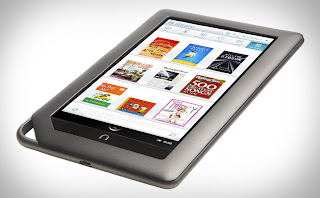 Depending on a school's established vision for educational technology, learning goals, and priorities, the Nook Color at $249 could be a fantastic companion learning computer for some/all students. As reported in a recent article at Mashable, the Nook Color now supports Flash, software app installation, and more. At less than a pound, the Nook color weighs less than the iPad 2.
Depending on a school's established vision for educational technology, learning goals, and priorities, the Nook Color at $249 could be a fantastic companion learning computer for some/all students. As reported in a recent article at Mashable, the Nook Color now supports Flash, software app installation, and more. At less than a pound, the Nook color weighs less than the iPad 2.So in addition to functioning as an eReader, Nook Color tablets are able to browse the web, check email, and install apps--all of this at a fraction of the cost of iPad.
~submitted by Matt
Thursday, April 21, 2011
Evernote for iPad
I am an avid bookmarker and have long been using "Delicious" on my laptop. I heard about "Evernote" and that it also has an app for IPad so I downloaded it (it is free) onto my laptop and IPad. So far, I have mainly been using it on my laptop but then it automatically synchs with the IPad version. Besides bookmarking websites, "Evernote" also has a clipping service for "clipping out" articles from online periodicals. As far as I can see, "Evernote" on the IPad does not have this clipping service so I have downloaded "Instapaper" for that purpose. I am still getting the hang of "Instapaper" and haven't successfully "clipped" on the IPad. Like many of my fellow user group members, I am finding that the IPad is absolutely not a substitute for the laptop. I think the challenge is to figure out those applications that are best suited for the tablet format. For some, it is the drawing or the music apps. In general, the plurality of the apps that I have been using on the IPad come under the heading "Productivity" so I think I will continue to explore how the portability of the IPad will overcome what it lacks in terms of function.
Margaret Lane
Margaret Lane
Monday, April 11, 2011
iPad as a travel device
I recently took an international trip with my iPad in order to evaluate it as my sole travel device. On the day of departure, however, I had a lot of anxiety about only taking my iPad and decided to bring my laptop along. I am so glad I brought my laptop because I realized that the iPad has a lot of shortcomings as a "work" and travel device. First off, typing on the iPad is a nightmare. I didn't want to lug the wireless keyboard as well, so I ended up using the device to type. This was a real pain, as my wrists really hurt from typing.
Another shortcoming is that the iPad doesn't have a built in world clock like the iPhone. I downloaded and app called "Night Stand HD" however this didn't have the features I wanted and needed an internet connection to detect location.
I did find some good uses for the iPad as a travel device. As a mobile eReader, I found the portability of the iPad supreme. I could take it everywhere and have good reading material. The battery life is great, and I found I didn't need to recharge it much. I used the "Sundry Notes" app to jot travel notes and addresses on the fly. And for keeping up to date on news and current events, it was very easy to stay in touch with the iPad.
A very useful app when in French speaking countries was "iTranslate". This little app can translate words and phrases in about 50 languages. When we were in very remote areas of Reunion Island, I found this app useful in communicating simple phrases like "There's a poisonous spider in our room!" and "Where is the bus stop?"
I still feel quite tethered to my laptop and am not sure if I could part with it for the iPad. But I do feel the iPad does have a niche in the world of portable devices. I guess I am still personally trying to find that place for my iPad.
by: Anu
Another shortcoming is that the iPad doesn't have a built in world clock like the iPhone. I downloaded and app called "Night Stand HD" however this didn't have the features I wanted and needed an internet connection to detect location.
I did find some good uses for the iPad as a travel device. As a mobile eReader, I found the portability of the iPad supreme. I could take it everywhere and have good reading material. The battery life is great, and I found I didn't need to recharge it much. I used the "Sundry Notes" app to jot travel notes and addresses on the fly. And for keeping up to date on news and current events, it was very easy to stay in touch with the iPad.
A very useful app when in French speaking countries was "iTranslate". This little app can translate words and phrases in about 50 languages. When we were in very remote areas of Reunion Island, I found this app useful in communicating simple phrases like "There's a poisonous spider in our room!" and "Where is the bus stop?"
I still feel quite tethered to my laptop and am not sure if I could part with it for the iPad. But I do feel the iPad does have a niche in the world of portable devices. I guess I am still personally trying to find that place for my iPad.
by: Anu
Sunday, April 10, 2011
another reason to hold off on iPads
Given how quickly things are changing in the world of readers, again I assert that iPads are a luxury. Listen to this story:
by Ryanne
by Ryanne
iPad great for little ones
Although I have come to the conclusion that iPads are still, for the most part, a luxury item not worth recommending for our students, I do think that the iPad is an amazing tool for toddlers and preschoolers. There are a number of apps out there that allow young children to have tactile experiences with letters and numbers, to listen to stories in an interactive and entertaining manner, and to build skills like pattern recognition. I can easily see iPads becoming a staple in early education classrooms.
If we decide to create a class set for our girls, we need to think about using the iPads differently than we have been as individuals. Instead, the iPads would become tailored to the objectives of the teachers. I think there is great potential long term, but for now, using iPads over laptops would feel like a cumbersome step backwards.
by Ryanne
If we decide to create a class set for our girls, we need to think about using the iPads differently than we have been as individuals. Instead, the iPads would become tailored to the objectives of the teachers. I think there is great potential long term, but for now, using iPads over laptops would feel like a cumbersome step backwards.
by Ryanne
Friday, April 8, 2011
An Overview of My Own iPad Experience
I wrote this up for Matt a few weeks ago when he presented to academic council, but thought these points would be worth sharing with everyone (and getting push back if people disagree).
My thoughts on having an iPad this year...
1. It's fun to play with. Not surprisingly, the interface is sleek, clean, and easy to use. That said, I wouldn't want these facts to obscure the real question: will this help students learn more than spending $600 per student on something else? If not, will a class set help students learn more than spending $600x16 on something else?
2. This year I found having students using different platforms and different software suites to be somewhat challenging. If the ipad becomes yet another option for students, I worry that this will create an even greater challenge (for example, not a single dynamic geometry software program will run on the iPad yet, the advantage of the iPad being instant on is diminished if half the class still has laptops, etc).
3. I know there has been talk about getting class sets. I think the ipad is a very personal devise. One of my primary professional uses is as a tool to read blogs (I use MobileRSS), read personalized magazines (Zite, Flipboard, Pulse), and organize and store relevant documents, websites, and videos (ReaditLater, Evernote, InstaPaper, GoodReader, DropBox, & SugarSync). Many of these apps are either useless or lose much of their appeal if I were sharing an Ipad with others.
2. This year I found having students using different platforms and different software suites to be somewhat challenging. If the ipad becomes yet another option for students, I worry that this will create an even greater challenge (for example, not a single dynamic geometry software program will run on the iPad yet, the advantage of the iPad being instant on is diminished if half the class still has laptops, etc).
3. I know there has been talk about getting class sets. I think the ipad is a very personal devise. One of my primary professional uses is as a tool to read blogs (I use MobileRSS), read personalized magazines (Zite, Flipboard, Pulse), and organize and store relevant documents, websites, and videos (ReaditLater, Evernote, InstaPaper, GoodReader, DropBox, & SugarSync). Many of these apps are either useless or lose much of their appeal if I were sharing an Ipad with others.
4. In some ways, the iPad is a fantastic organizational tool. On the other hand, keeping organized between mediums is a challenge. Are we just adding yet another medium (iPad, laptop, home desktop, notebook, binder, etc)?
4. I'm not very good at freehand drawing. Even short little margin notes are difficult for me to read. I might get better at this, but I personally would find a fine-tuned stylus to be helpful. Along these lines, this probably is not an appropriate tool to take notes in math classes for almost every kid (not that a personal computer is any better).
5. From a tech standpoint, I worry (although this is totally unsubstantiated) that troubleshooting iPads if things go wrong will be more difficult than troubleshooting pc's/macs. You just don't have the same administrative access.
6. As an additional expense for kids, I am curious how many 5th graders already have a laptop and how many already have an iPad. My guess is many have laptops (meaning no required additional expense) and few have iPads. Something to consider.
4. I'm not very good at freehand drawing. Even short little margin notes are difficult for me to read. I might get better at this, but I personally would find a fine-tuned stylus to be helpful. Along these lines, this probably is not an appropriate tool to take notes in math classes for almost every kid (not that a personal computer is any better).
5. From a tech standpoint, I worry (although this is totally unsubstantiated) that troubleshooting iPads if things go wrong will be more difficult than troubleshooting pc's/macs. You just don't have the same administrative access.
6. As an additional expense for kids, I am curious how many 5th graders already have a laptop and how many already have an iPad. My guess is many have laptops (meaning no required additional expense) and few have iPads. Something to consider.
7. Yikes. All these sound so negative...on a plus side: the ipad takes much less time to boot, has a much longer battery life, and takes up much less room on a desk. Furthermore, there is a strong and growing library of apps that are evolving at a much faster rate than traditional software. They're also super cool (which I actually see as a pro and con. On the one hand, I have no problem taking advantage of mediums that get kids excited. On the other hand, if I need a dog and pony show maybe I need to be rethinking the content).
Avery
My iPad is my book?
I said something about reading on the iPad in my post on traveling, but I have been thinking a good deal about how I read, and how I use the iPad as a reading tool. I have found myself thinking of my iPad as a book, that is, as the particular book I am reading. I have books on iBooks and on Kindle for iPad, and I like the kindle app better, it seems to turn pages, highlight, and insert notes more easily for me.
Things I love: having so many books with me at the same time, not adding more weight to my bag when I get a new book, and being able to highlight and take notes, and jump back to those notes quickly.
Things I don't love: not being able to just lend a book to someone else when I am done.
What surprised me, however, was how much I still use a kindle book like a paper book when I am doing research and writing. I want to have the book open in front of me, so I found myself writing on a different tool, my laptop or a pad of paper, as I reflected on the book I read on my iPad. I suspect with time I might change that, and flip back and forth between the book and a note taking app, but right now that does not come naturally, I want the book open in front of me.
I do think the form factor of the iPad really makes a difference for electronic books. I have kindle for Mac on my laptop and I almost never use it.
- Heather Pang
Posted using BlogPress from my iPad
Things I love: having so many books with me at the same time, not adding more weight to my bag when I get a new book, and being able to highlight and take notes, and jump back to those notes quickly.
Things I don't love: not being able to just lend a book to someone else when I am done.
What surprised me, however, was how much I still use a kindle book like a paper book when I am doing research and writing. I want to have the book open in front of me, so I found myself writing on a different tool, my laptop or a pad of paper, as I reflected on the book I read on my iPad. I suspect with time I might change that, and flip back and forth between the book and a note taking app, but right now that does not come naturally, I want the book open in front of me.
I do think the form factor of the iPad really makes a difference for electronic books. I have kindle for Mac on my laptop and I almost never use it.
- Heather Pang
Posted using BlogPress from my iPad
Location:Alpha Rd,Cambridge,United Kingdom
Review: Comic Strip
Loving Comic Life, I was looking for an iPad version. What I found works very well, and I continue to wonder why the web based ones are not this good. It should be easy. It took me just a few minutes to figure out the app and make this comic.

I can imagine plenty of good uses for this tool, since we already use Comic life, but most of those projects require one comic making computer for every pair of students, so an iPad is one option, but not the only option.
Comic Strip price: $0.99
- Heather Pang
Posted using BlogPress from my iPad

I can imagine plenty of good uses for this tool, since we already use Comic life, but most of those projects require one comic making computer for every pair of students, so an iPad is one option, but not the only option.
Comic Strip price: $0.99
- Heather Pang
Posted using BlogPress from my iPad
Can an iPad replace a laptop?
This is one of the many iPad-related questions I've heard around these parts and in online communities over the past several months. Without question, the iPad is a compelling device that is changing the paradigm of computing. I've enjoyed using the iPad as a platform to design, create and experiment. However, when I hear a question like, "How can I use an iPad and [insert app here] in my classroom?" or, "Can an iPad replace a laptop?" I wonder if we are destined to repeat many of the same 'cart before the horse' technology implementations that schools have been so famous for over the past two decades.
Think of the failures of Smart Board installations as a case in point. Often times IWBs were simply dumped in schools with very little thought given to learning goals/outcomes and priorities. In many cases, they go largely unused, serving as really expensive pull down screens and computer input devices. Are we destined to repeat the same mistakes with iPads? Or will we do the hard work of asking the prerequisite questions necessary to creating a fantastic learning environment for youth?
For me, the established learning goals and priorities of the school community should always drive the acquisition of technology tools. Before asking questions about iPads or any other technologies, it would be my hope that the school community takes time to develop and articulate the learning goals that they would like to achieve. After this process, the goals would then be prioritized into a plan for implementation.
Here are just a few examples of learning goals that I have for youth:
-foster cultural competencies and understandings.
-develop opportunities for youth to publish for varied audiences.
-create multimedia narratives as individuals and in teams. Publish these narratives for varied audiences.
-crunch, analyze and interpret complex piles of data..
-find, sort, filter and interrogate information from multiple locations and sources.
-integrate reflective learning across the curriculum as a way to develop meta-cognition.
Only after the hard work of setting goals, objectives and priorities is done should we move to the next step: selecting technologies that assist in supporting this vision for learning.
Anything else is cart before the horse.
Think of the failures of Smart Board installations as a case in point. Often times IWBs were simply dumped in schools with very little thought given to learning goals/outcomes and priorities. In many cases, they go largely unused, serving as really expensive pull down screens and computer input devices. Are we destined to repeat the same mistakes with iPads? Or will we do the hard work of asking the prerequisite questions necessary to creating a fantastic learning environment for youth?
For me, the established learning goals and priorities of the school community should always drive the acquisition of technology tools. Before asking questions about iPads or any other technologies, it would be my hope that the school community takes time to develop and articulate the learning goals that they would like to achieve. After this process, the goals would then be prioritized into a plan for implementation.
Here are just a few examples of learning goals that I have for youth:
-foster cultural competencies and understandings.
-develop opportunities for youth to publish for varied audiences.
-create multimedia narratives as individuals and in teams. Publish these narratives for varied audiences.
-crunch, analyze and interpret complex piles of data..
-find, sort, filter and interrogate information from multiple locations and sources.
-integrate reflective learning across the curriculum as a way to develop meta-cognition.
Only after the hard work of setting goals, objectives and priorities is done should we move to the next step: selecting technologies that assist in supporting this vision for learning.
Anything else is cart before the horse.
Monday, March 28, 2011
Using the Ipad at ASCD
I recently attended the Association for Supervision and Curriculum Development, a 9000+ person annual conference, this year held at Moscone Center. I wanted to "travel light" so I brought along my Ipad one day instead of my laptop. Good news: The conference had free internet access - didn't even have to use a password. More good news: lots of people had Ipads and there were sessions on their use. I went to one given by the tech people from Acalanes (East Bay) High School. It is a large public, but well resourced, school. They are not really a one-to-one and instead of laptop carts, they have Ipad carts. Now, the bad news that got me thinking that we are not really ready to replace laptops with Ipads. I went to a session on using Google Earth in the classroom. While there is a Google Earth app, the one I have on my Ipad does not do all the really meaningful things the version on my laptop does. But the story has somewhat of a happy ending. During this session with the Acalanes folks, there was a "back session" going on and I lamented this problem with the Ipad Google Earth app. Some anonymous fellow conference goer suggested that those features of Google Earth I wanted use "flash", which is prohibited on Ipads.
submitted by Margaret
submitted by Margaret
iPhone (and iPad!) Explorer
Here comes the best part: it’s free. You can get it (and more information) here: http://www.macroplant.com/iphoneexplorer/ I have seen other applications which appear work similarly and cost $15 or more. There’s no need to pay a cent.
This is not an application you download onto your iPad, but rather onto your laptop or desktop computer. Then you connect your iPad with its USB cord to the computer and launch the application—now you have access to files on your iPad as if it were a USB drive.
A few words about using the application:
When you launch the program you’ll see all the files on your iPad in a familiar format (see graphic—you can see me accessing my photos--those are actually the photos from the 14th import I did on my iPad, thus the title of the folder 114IMPRT. This semi-coded language takes a little getting used to, but I find it fairly intelligible).
The interface allows you drag and drop (or copy and paste) files from your iPad on to your desktop, and vice versa. You can also delete files from the iPad within the application. The user interface is very straightforward, and it gives you what almost feels like ‘behind-the-curtain’ access to your device. This has been a central criticism of the iPad: there’s no USB drive, you can’t load files on to it in any simple way, its folders are inaccessible, etc. I find iPad Explorer solves these issues, and there’s no need to “jailbreak” your device.
As I mentioned, I found it especially useful for dealing with photos. I’ve tried a couple of applications for editing photos on my iPad, and they’ve been disappointing. This is a drag because it’s such a pleasure to share photos on the iPad—my photos from Costa Rica and Guatemala literally glow on the iPad’s indisputably rich visual display. Now I can download my photos onto the iPad while I’m traveling, edit photos using software on my laptop when I get home, and then load the edited pics back to my iPad for sharing.
If you try the software or have some other approaches to these same questions, please share!
-Jole
Thursday, March 3, 2011
All Hail the iPad 2
Did you take much notice of the launch of the new version of the iPad yesterday in SF?
It's got some pretty nifty new features, including (count 'em) TWO cameras, one pointed at the user for video conferencing, and one pointed out into the world for taking snapshots.
It's thinner, lighter, and has a new processor. (Dual Core A5 chip, said to be "faster".)
But the thing I'm most jealous of is the Smart Cover. Wow, do I want one of those. And the bad news is: it doesn't work with our "old" model iPads. :(
It's magnetic; open it and it wakes up your iPad. It folds ingeniously into a stand. And as if that weren't enough: it comes in a rainbow of colors. I, on the other hand, am only one color: green.
Check out the 30 second promotional video. Brilliance.
http://www.youtube.com/watch?v=v9BB0s5oxw4
It's got some pretty nifty new features, including (count 'em) TWO cameras, one pointed at the user for video conferencing, and one pointed out into the world for taking snapshots.
It's thinner, lighter, and has a new processor. (Dual Core A5 chip, said to be "faster".)
But the thing I'm most jealous of is the Smart Cover. Wow, do I want one of those. And the bad news is: it doesn't work with our "old" model iPads. :(
It's magnetic; open it and it wakes up your iPad. It folds ingeniously into a stand. And as if that weren't enough: it comes in a rainbow of colors. I, on the other hand, am only one color: green.
Check out the 30 second promotional video. Brilliance.
http://www.youtube.com/watch?v=v9BB0s5oxw4
Wednesday, March 2, 2011
Traveling with the iPad
I have been traveling with my iPad since mid-January, and there are plenty of things to love about it. But I have not been able to leave my laptop at home.
The best thing is reading, taking as many books as I like (or as I have in the Kindle and iBooks apps), and being able to read, highlight, and take short notes without getting anything out of my bag except the iPad is fantastic. On the train back from London to Cambridge I moved around between three books I am reading and thinking about, took some notes, and never had to reach into my bag after I sat down. Without the iPad I would have only had one book with me.
I have also talked to people while traveling, they are interested in the device, and they want to start a conversation. I suppose as more and more people have them this effect will stop, but right now it is a good way to meet people.
In SFO, waiting for my delayed flight to London, I met a young girl (maybe 6?) from India. She was flying home with her grandparents, although the first thing she told me was that she would miss her school in Sunnyvale, and she hoped to come back soon. She wanted to know what I was doing with the iPad. She was not impressed by reading books on it, or even with the games (I only have solitaire and Angry Birds). But then she found Brushes, the painting program, and she was off and running. She painted, and erased, for about 20 minutes. She loved it, and the only thing I had to show her was how to change the color.
So, why don't I leave my laptop at home? Two things, writing and photos. I do have the keyboard, and if I want to write anything longer than a paragraph I certainly use it (I am using it for this blog post). But I find myself wishing for my more powerful organizing and writing tool on my laptop, particularly Scrivner. I think, in time, I would find ways around this, if I need to.
The issue of photos, however, might be more difficult to deal with in the long term. I take a lot of photos on my travels. I put some of them up on my travels blog (http://ask pang.type pad.com/heather). But managing the photos is already a big job, and I don't really want to put them on the iPad, and then import them into iPhoto, and then organize them when I get home. I think the apps for this will get better, but right now it seems like plenty of extra steps in what is already a bit of a process.
I also find, although I think good use of MobleMe would fix this, that I have information, contacts, bookmarks, writing, on my laptop that I don't have yet on my iPad. I will have to be more intentional in my information organization and storage before I am able to leave my laptop at home for long.
- Heather Pang
Posted using BlogPress from my iPad
The best thing is reading, taking as many books as I like (or as I have in the Kindle and iBooks apps), and being able to read, highlight, and take short notes without getting anything out of my bag except the iPad is fantastic. On the train back from London to Cambridge I moved around between three books I am reading and thinking about, took some notes, and never had to reach into my bag after I sat down. Without the iPad I would have only had one book with me.
I have also talked to people while traveling, they are interested in the device, and they want to start a conversation. I suppose as more and more people have them this effect will stop, but right now it is a good way to meet people.
In SFO, waiting for my delayed flight to London, I met a young girl (maybe 6?) from India. She was flying home with her grandparents, although the first thing she told me was that she would miss her school in Sunnyvale, and she hoped to come back soon. She wanted to know what I was doing with the iPad. She was not impressed by reading books on it, or even with the games (I only have solitaire and Angry Birds). But then she found Brushes, the painting program, and she was off and running. She painted, and erased, for about 20 minutes. She loved it, and the only thing I had to show her was how to change the color.
So, why don't I leave my laptop at home? Two things, writing and photos. I do have the keyboard, and if I want to write anything longer than a paragraph I certainly use it (I am using it for this blog post). But I find myself wishing for my more powerful organizing and writing tool on my laptop, particularly Scrivner. I think, in time, I would find ways around this, if I need to.
The issue of photos, however, might be more difficult to deal with in the long term. I take a lot of photos on my travels. I put some of them up on my travels blog (http://ask pang.type pad.com/heather). But managing the photos is already a big job, and I don't really want to put them on the iPad, and then import them into iPhoto, and then organize them when I get home. I think the apps for this will get better, but right now it seems like plenty of extra steps in what is already a bit of a process.
I also find, although I think good use of MobleMe would fix this, that I have information, contacts, bookmarks, writing, on my laptop that I don't have yet on my iPad. I will have to be more intentional in my information organization and storage before I am able to leave my laptop at home for long.
- Heather Pang
Posted using BlogPress from my iPad
Location:Cambridge
Wednesday, February 9, 2011
AirSketch worked like a charm
I like the app, AirSketch, quite a lot. This afternoon, with the checkout iPads, I had the Chinese III students work in pairs to create sentences with the newly learned vocabulary. It worked very well, for this time none of us got dropped from the network in the entire long period. I was able to pick and choose which students' work to project, and we critiqued the sentences as a class.
I would love for us to purchase the full version of AirSketch, for among other features, the full version includes an erase function, which the free version does not have. But with a whopping $7.99 price tag, I am hoping it would go on sale soon...
If you are also interested in using AirSketch with your students in this fashion, this is what you'd need to do -
Have fun!
By Alice Lung
I would love for us to purchase the full version of AirSketch, for among other features, the full version includes an erase function, which the free version does not have. But with a whopping $7.99 price tag, I am hoping it would go on sale soon...
If you are also interested in using AirSketch with your students in this fashion, this is what you'd need to do -
- Make sure all the iPads are on the same network. (Since all the students are on "Casti - student," I got the password from Nelson and got on the Student network as well.)
- Have students go to a website, e.g., castilleja.org, to make sure that they are connected to the network. Students are likely to need to go through the Cisco authentication process.
- Get the server address and port number from within AirSketch.
- Type each server address/port number into a separate browser on your laptop, PRIOR to students start using AirSketch (so you have it all set up.)
- Connect your laptop to the projector. Now you and your students are all set to go!
Have fun!
By Alice Lung
Tuesday, February 1, 2011
ArtStudio for Painting and Drawing
As many of you know, I've become quite a fan of painting and drawing on the iPad. I've mostly been experimenting with Brushes, but I stumbled upon this short video by art educator, Kevin Honeycutt, on ArtStudio. At $2.99, ArtStudio is a tad bit cheaper than Brushes ($7,99), but neither will break the bank. In my opinion, Brushes has a distinct advantage over ArtStudio in that it records the entire drawing process in the form of a video.
What is your favorite painting and drawing application for iPad? What are your thoughts on this medium for making art?
Thursday, January 27, 2011
Mobile Learning Group visits the Apple Store in Palo Alto
This is a long overdue post and mostly serves the purpose of archival recording of our groups experience. In early December the Apple Store on University Ave in Palo Alto hosted 8 members of our mobile learning group for a little tips, tricks, Q, and A on the iPad.Two of the store's creative staff lead this 45 minute session. A huge thank you to the Apple Store team for hosting and facilitating this learning opportunity!


Thursday, January 20, 2011
I couldn't create this with photoshop...
 Inspired by Angelica's recent work on her iPad with brushes, I painted this picture of my water bottle last night on my iPad. As I finished I thought to myself, "There is no way I could do this with photoshop." And its true...photoshop, for me, offers far too much complexity when it comes to digital painting and drawing. I'm not saying brushes is a photoshop replacement by any means, but for me it is a superior and far easier painting and drawing program.
Inspired by Angelica's recent work on her iPad with brushes, I painted this picture of my water bottle last night on my iPad. As I finished I thought to myself, "There is no way I could do this with photoshop." And its true...photoshop, for me, offers far too much complexity when it comes to digital painting and drawing. I'm not saying brushes is a photoshop replacement by any means, but for me it is a superior and far easier painting and drawing program.I contributed this photo to the Brushes iPad Art photo pool over on flickr. I'm absolutely blown away by the work by this flickr group.
A slideshow of the paintings that flickr community members have been sharing in this group is embedded below.
Wednesday, January 19, 2011
More artwork from Angelica
 Another nice painting by Angelica using her iPad. She used the brushes app to create this painting, which is the same app she used for the teddy bear.
Another nice painting by Angelica using her iPad. She used the brushes app to create this painting, which is the same app she used for the teddy bear.
Wednesday, January 12, 2011
Painting and Drawing on the iPad

Yet another drawing created by Angelica on her iPad. This time she used the Brushes Software program. I'm convinced that the iPad is a fantastic platform not only for content consumption, but creation as well.
Here is a little brainstorm of the advantages to painting and drawing on an iPad compared to painting and drawing with paints, brushes, paper, etc. Please note that I am not suggesting that the iPad replace the traditional media, but I do believe there are some real benefits to consider.
Advantages of painting and drawing on an iPad:
1. Some apps, like brushes, record the painting and drawing process in the form of a movie. This can be super useful in helping us remember the process...and when we remember the process, we can more easily reflect and achieve new understanding and learning. Click here to see a video recording and reflection of a drawing that I created on the iPad last fall.
2. Artists have access to a nearly unlimited set of painting and drawing tools within a drawing program like Brushes. It probably would be quite expensive to purchase all of these traditional tools for use at home, but at $7.99 in the iTunes store, Brushes gives artists access to a powerful toolset.
3. Artists have the ability to paint and draw anywhere and anytime with their iPad and they don't have to worry about toting bulky, expensive supplies and equipment with them. I could easily see some artists taking iPads into the backcountry for nature paintings and sketches-this is something not easily done with an easel, paint brushes, and a pallet.
4. With an iPad, you spend more time painting and drawing and less time involved in set up and clean up. The best way to actually learn and improve your skills is by actual engagement in the process, and the iPad allows users more time on task.
Again, I'm not saying that the iPad with apps like Brushes can fully replace traditional artistic media, but I do believe it can be a fantastic way to amplify and extend their creative interests and abilities.
Labels:
Angelica,
art,
creativity,
matt
Monday, January 10, 2011
e-book lending
An interesting service that aims to capitalize on the new lending feature of the Kindle (announced 12/30/10):
http://www.ebookexchange.com/index.php
According to their website, they hope to change the culture surrounding ebooks. Profits from the exchange can go toward youth literacy programs, though it looks like they are also interested in the possibility of the owner earning some money from lending out the books.
--Rebecca
http://www.ebookexchange.com/index.php
According to their website, they hope to change the culture surrounding ebooks. Profits from the exchange can go toward youth literacy programs, though it looks like they are also interested in the possibility of the owner earning some money from lending out the books.
--Rebecca