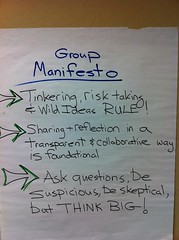I have been doing a lot of work with Google Doc notebooks in my class, which has been great, but a number of the girls gave feedback about how they missed being able to draw pictures and diagrams while taking notes on their computers. After the Hillbrook visit, I was impressed by the ability of the students to get the tactile aspect of taking notes back with the iPad - being able to write by hand if they want or draw pictures and diagrams that were just part of their notes. I was inspired to try to figure out a way to implement this with laptops and found the Google drawing tool inside of Google Docs which allowed the girls to insert pictures and drawings done with the mouse into their notebooks. While it wasn't quite the same as using a finger, it was pretty close and certainly gained back some of what was lost. So while this is not a post about the iPad specifically, it is about how my work with the iPad affected my teaching in a way that is better for my students so I thought it was appropriate to post in this forum.
--Sarah
Friday, May 20, 2011
Thursday, May 19, 2011
Reflections on Apps for Coaching by Christina Nawas
I’ve toyed with several apps for coaching my US and MS waterpolo teams. I got the idea from seeing sports commentators use similar programs on their TV shows and figured that there must be someone who ‘made an app for that’. In this case, there were several and the ones that I settled on are:
2) Waterpolo Coach
Advantages:
What has been really nice is not having to deal with the clunky whiteboards and pens that always get wet and stop working right when you really need them. Having the iPad programs allowed for me to work on a play in advance and actually even project it on a screen.
These programs were able to make play by plays by moving icons from place to place, then it records the movements which can be played over and over again. This was great for the JV level to talk about movement on players in the pool.
When we were on busses, it was great to have an easy to tool to work one on one with the students in a very hands on way. They could move the players and ask what if they were somewhere else. Then I could create an active play in response using the program.
In conjunction with a Flipcam, I can show students about the shooting and throwing technique by using the video markup software or image editors. The iPad2 would even be better at that since the camera is built in!
Drawbacks:
The screen is just small. Unless I am near a projector, the tool is simply to small to use on a team scale. Even if I were able to manage to get the students to huddle around, it isn’t really interactive for a group.
The programs do not yet have a way to share the plays with other users. What I make stays on my program only and I cannot share it yet with others. I tried to circumvent this by using other drawing programs, but these were hard to write with and the drawing is just lacking. Think of sports commentators and their scribbles on the play by play screens, and that’s very nearly what I was able to make. Which is not at all like the dynamic structure that the programs allow.
Overall:
I know that I will continue to use these programs, but I look forward to when the programs are more easily shareable. Perhaps aquatics/athletic could also acquire a screen to attach out computers and iPads to so that we can use it in a teaching space.
Other relevant resources:
- Christina Nawas
To Nook or Not to Nook
To Nook or Not to Nook?
After Matt’s exciting post a couple of weeks ago about the newest, full-color, web-browsing e-reader from Barnes and Noble, I thought perhaps we should get one for the library. The philosophy guiding such acquisitions is that it can be useful for our community to have access to an array of equipment through the library so that we can experiment with different platforms and make better informed decisions about moving forward.
I nearly had myself convinced with that logic, but then I was exploring e-reading on the Nook, and doubt began to creep in. One question that arose was how much cross-platform access I can get to e-books that I purchase. I discovered that the iPad has apps for both Kindle and Nook, so I can read all of those ebooks on my iPad. Apparently you can hack into your Nook and add a Kindle reader at the risk of voiding your warranty--and assuming you’re the hack-into-your-own-devices kind of consumer.
Further, at this point, it doesn’t appear that you can read Nook books on your Kindle. (Sigh.)
In format wars the consumer doesn’t seem likely to be the winner.
Libraries are already struggling with different ebook formats and the varying rules that vendors apply to loaning out ebooks. Even as a personal user, it turns out your rights to loan ebooks are limited. Anu found a site that pairs up ebook owners with interested borrowers; we got excited about this for a moment--until we discovered that both Kindle and Nook limit you to a single loan of their ebooks. Yes, you can loan it out...but just this once.
Librarians have been actively reflecting on building ebook collections, and all the attendant issues. It’s not a simple case to settle. I’d love to have some reflections from members of this community--are we interested in checking out what Nook has to offer? To Nook or not to Nook?
Jole
After Matt’s exciting post a couple of weeks ago about the newest, full-color, web-browsing e-reader from Barnes and Noble, I thought perhaps we should get one for the library. The philosophy guiding such acquisitions is that it can be useful for our community to have access to an array of equipment through the library so that we can experiment with different platforms and make better informed decisions about moving forward.
I nearly had myself convinced with that logic, but then I was exploring e-reading on the Nook, and doubt began to creep in. One question that arose was how much cross-platform access I can get to e-books that I purchase. I discovered that the iPad has apps for both Kindle and Nook, so I can read all of those ebooks on my iPad. Apparently you can hack into your Nook and add a Kindle reader at the risk of voiding your warranty--and assuming you’re the hack-into-your-own-devices kind of consumer.
Further, at this point, it doesn’t appear that you can read Nook books on your Kindle. (Sigh.)
In format wars the consumer doesn’t seem likely to be the winner.
Libraries are already struggling with different ebook formats and the varying rules that vendors apply to loaning out ebooks. Even as a personal user, it turns out your rights to loan ebooks are limited. Anu found a site that pairs up ebook owners with interested borrowers; we got excited about this for a moment--until we discovered that both Kindle and Nook limit you to a single loan of their ebooks. Yes, you can loan it out...but just this once.
Librarians have been actively reflecting on building ebook collections, and all the attendant issues. It’s not a simple case to settle. I’d love to have some reflections from members of this community--are we interested in checking out what Nook has to offer? To Nook or not to Nook?
Jole
Google Docs on the iPad
Since I use Google Docs quite extensively in my class, I took some time to play around with Google Docs on my iPad to see how it functions. There are two versions - the mobile version and the desktop version which can be used on the iPad. Below is a copy of notes from an actual Google Doc that I created and edited primarily from my iPad, but I also occasionally had my laptop open to check how things were updating on either side. And I shared it with Matt, who added to it as well (where noted).
iPad Google Docs Notes
You can create a Doc or Spreadsheet
You can edit a Doc
You can't share a Doc on an iPad
You see live typing on computer from iPad and from iPad to computer (although on mobile version you have to hit refresh for it to update)
2 versions of Google Docs on the iPad - mobile and Desktop (although it seems to be a bit limited - so far I found you can't share)
mobile version seems to be quite limited, although the pace of innovation with all of this stuff is so rapid-I wouldn't be surprised to see improved functionality soon (Matt)
Notes on Desktop Version
You can see & type in chat
I can't seem to highlight text on the desktop version on the iPad
I just found highlighting with two finger swiping
so doing things with the toolbar like bold and underline and color have to be done before typing
You can't seem to zoom to get better control on the menus (to make them bigger so you can be sure what you are clicking on)
According to Google (when clicking on New Features):
Mobile editing in Google Docs
You can now edit text documents and create both text documents and spreadsheets on your mobile device. (It also says you can edit spreadsheets)
Here's a link for more: http://www.google.com/mobile/docs/
And you can view anything in your Google Docs (including PDFs)
-- Sarah
iPad Google Docs Notes
You can create a Doc or Spreadsheet
You can edit a Doc
You can't share a Doc on an iPad
You see live typing on computer from iPad and from iPad to computer (although on mobile version you have to hit refresh for it to update)
2 versions of Google Docs on the iPad - mobile and Desktop (although it seems to be a bit limited - so far I found you can't share)
mobile version seems to be quite limited, although the pace of innovation with all of this stuff is so rapid-I wouldn't be surprised to see improved functionality soon (Matt)
Notes on Desktop Version
You can see & type in chat
I can't seem to highlight text on the desktop version on the iPad
I just found highlighting with two finger swiping
so doing things with the toolbar like bold and underline and color have to be done before typing
You can't seem to zoom to get better control on the menus (to make them bigger so you can be sure what you are clicking on)
According to Google (when clicking on New Features):
Mobile editing in Google Docs
You can now edit text documents and create both text documents and spreadsheets on your mobile device. (It also says you can edit spreadsheets)
Here's a link for more: http://www.google.com/mobile/docs/
And you can view anything in your Google Docs (including PDFs)
-- Sarah
Thursday, May 12, 2011
ipad for Marvin?
Marvin is my 83-year old dad. He is almost totally deaf, and reads lips. He also speaks well, but we have never enjoyed a phone conversation. I would love to email with him, but he is intimidated by the computer that I helped Sandy (mom) get a few months ago. He has never typed on a keyboard, and doesn't want to invest any time or energy into learning how to use a mouse.
Yet.....he LOVES my ipad! The touch screen is very easy for him, and he readily understood the concepts of "apps" when I showed him a few. Since Marvin loves to join Sandy in video chats with me and my children, I am considering getting him an ipad 2, so he can be more independent of Sandy with the video chats. Watching him with my ipad and thinking about the possibilities have made me think about the benefits of ipads for senior citizens, especially those living alone and/or far away from loved ones.
- flaurie
Yet.....he LOVES my ipad! The touch screen is very easy for him, and he readily understood the concepts of "apps" when I showed him a few. Since Marvin loves to join Sandy in video chats with me and my children, I am considering getting him an ipad 2, so he can be more independent of Sandy with the video chats. Watching him with my ipad and thinking about the possibilities have made me think about the benefits of ipads for senior citizens, especially those living alone and/or far away from loved ones.
- flaurie
Saturday, May 7, 2011
iPad... A touch screen device
The iPad is different from laptops in many ways, but it's foremost a
touch screen device. I can live with the onscreen keyboard that comes
with the iPad, and like the option of using an external keyboard too,
but if I know if I am going to type a long email, I will use my
laptop. I find myself going for the iPad, rather than for the laptop,
or even pencil/paper, whenever I want to jot something down, be it in
bed on a Saturday morning to capture an idea that's sprung in my head
or taking notes during a meeting.
Because of how I use my iPad, I've tried quite a few "writing pad"
apps in the past few months. Out of all the apps that I downloaded,
some paid and some free, I like Penultimate the most. It is a great
writing pad that lets you quickly write something down with your
finger, and not the keyboard. I like the "gel ink" of Penultimate,
which makes one's handwriting looks really nice. I also like the fact
that when you are done, you have a choice of emailing it either as a
PDF or a Penultimate file. I remember using Penultimate to answer the
"exit ticket" questions at the end of one of Ericka's differentiated
instruction sessions. I then emailed the answers, in the PDF format,
to Ericka that same evening.
I would highly recommend Penultimate if you haven't tried it.
Alice Lung
touch screen device. I can live with the onscreen keyboard that comes
with the iPad, and like the option of using an external keyboard too,
but if I know if I am going to type a long email, I will use my
laptop. I find myself going for the iPad, rather than for the laptop,
or even pencil/paper, whenever I want to jot something down, be it in
bed on a Saturday morning to capture an idea that's sprung in my head
or taking notes during a meeting.
Because of how I use my iPad, I've tried quite a few "writing pad"
apps in the past few months. Out of all the apps that I downloaded,
some paid and some free, I like Penultimate the most. It is a great
writing pad that lets you quickly write something down with your
finger, and not the keyboard. I like the "gel ink" of Penultimate,
which makes one's handwriting looks really nice. I also like the fact
that when you are done, you have a choice of emailing it either as a
PDF or a Penultimate file. I remember using Penultimate to answer the
"exit ticket" questions at the end of one of Ericka's differentiated
instruction sessions. I then emailed the answers, in the PDF format,
to Ericka that same evening.
I would highly recommend Penultimate if you haven't tried it.
Alice Lung
Monday, May 2, 2011
Classroom 2.0
After attending the orientation of the MERIT program at Krause Center for Innovation at Foothill college two Saturdays ago, my task is to complete 13 assignments by the end of May. I am currently working on assignment #8, which read, "Other important features of the web for teachers seeking to expand their professional contacts and resources are communities like Classroom 2.0. Go to this site and explore the many groups that have been created by its members. Choose one you like, and post a reply with the URL for that group and speak to how that group would be of value to what you do."
I browsed quite a few groups on the site and came across the group titled "Cellphones in Education" (http://www.classroom20.com/group/CellPhonesinEducation) and found it interesting how Polleverywhere.com was mentioned by a number of people. I have used it myself both in class with students and at a workshop where I polled the audience on what various SMART Notebook tools they found useful. And if you haven't tried Polleverywhere.com, I would highly recommend it.
I definitely think cell phones have their place in the classroom, and I think it would be worthwhile to look into it more.
By Alice Lung
I browsed quite a few groups on the site and came across the group titled "Cellphones in Education" (http://www.classroom20.com/group/CellPhonesinEducation) and found it interesting how Polleverywhere.com was mentioned by a number of people. I have used it myself both in class with students and at a workshop where I polled the audience on what various SMART Notebook tools they found useful. And if you haven't tried Polleverywhere.com, I would highly recommend it.
I definitely think cell phones have their place in the classroom, and I think it would be worthwhile to look into it more.
By Alice Lung
Which Stylus to Buy
As I said in an earlier post, I do not agree with Steve Jobs that ipads are best used with fingers. Although the stylus represent one more thing that needs to be carried, clipping it on the spine of the ipad cover is not cumbersome. I did get a chance to try a couple of different styli at Best Buy. I find however that the choice is purely a personal choice. Here is some of the information I found.
The price range for styli are from about $15 to $30 and unfortunately and I did not find a relationship between the price and the quality of writing. Styli come in several sizes. You will need to try out which size fits your hand best. I preferred the thicker and longer ones because they felt more like a pencil in my hand. The shorter ones did not rest securely between my index and thumb and felt flimsy. It was also hard for me to hold on to the thinner ones.
I found that two different materials were used as tips. One was a rubber dome tip which was firmer and more springy, the other was a soft fuzzy foam tip. The rubber tips tended to be wider than the foam tips and although I felt that this was a disadvantage, I definitely preferred the rubber tip. It felt more responsive to the surface of the ipad, although a bit more pressure needed to be applied. The fuzzy foam felt less responsive. A finer and firmer rubber tip would be much better.
Finally if you expect the same responsiveness of regular pens, your expectations are set too high. I am sure that over time their quality will improve as will the responsiveness of the ipad surfaces. Apple needs to develop a stylus and make it as creatively designed as their ipad2 cover. Maybe it will have a magnetic strip that will allow it to attach itself to the new cover.
Doris
The price range for styli are from about $15 to $30 and unfortunately and I did not find a relationship between the price and the quality of writing. Styli come in several sizes. You will need to try out which size fits your hand best. I preferred the thicker and longer ones because they felt more like a pencil in my hand. The shorter ones did not rest securely between my index and thumb and felt flimsy. It was also hard for me to hold on to the thinner ones.
I found that two different materials were used as tips. One was a rubber dome tip which was firmer and more springy, the other was a soft fuzzy foam tip. The rubber tips tended to be wider than the foam tips and although I felt that this was a disadvantage, I definitely preferred the rubber tip. It felt more responsive to the surface of the ipad, although a bit more pressure needed to be applied. The fuzzy foam felt less responsive. A finer and firmer rubber tip would be much better.
Finally if you expect the same responsiveness of regular pens, your expectations are set too high. I am sure that over time their quality will improve as will the responsiveness of the ipad surfaces. Apple needs to develop a stylus and make it as creatively designed as their ipad2 cover. Maybe it will have a magnetic strip that will allow it to attach itself to the new cover.
Doris
Digital AV Adapter- Connecting the iPad to a bigger screen
Recently, a friend of mine successfully connected his iPad to a flat panel TV in order to share pictures and watch Netflix movies on a bigger screen. The results were stunning and very impressive. He used the Apple Digital AV Adapter to connect the iPad to an HDMI cable attached to the TV.
Apparently there's a lot of potential here with video mirroring. Apple's website has a lot more information about video mirroring and ways to do it here: http://www.apple.com/ipad/features/mirroring.html
This connector could be useful on campus to connect an iPad to our digital screens.With an iPad connected to a big screen, one could share photo slide-shows, show educational YouTube videos, and even run a Keynote presentation very easily. Perahaps worth checking out for those of us who want to connect our iPads to share content with a broader audience.
By: Anu
Apparently there's a lot of potential here with video mirroring. Apple's website has a lot more information about video mirroring and ways to do it here: http://www.apple.com/ipad/features/mirroring.html
This connector could be useful on campus to connect an iPad to our digital screens.With an iPad connected to a big screen, one could share photo slide-shows, show educational YouTube videos, and even run a Keynote presentation very easily. Perahaps worth checking out for those of us who want to connect our iPads to share content with a broader audience.
By: Anu
Schools using iPads next year to support 1-1 learning
Below you'll find links to a few schools that will be utilizing iPads to support 1-1 learning starting during the Fall of 2011. I'll be sure to update this list as I hear of more schools who will be doing the same.
-Drew School in San Francisco - The Drew School is a private high school (grades 9-12) in San Francisco.
-San Francisco University High School - at the time of this posting, SFUHS doesn't have any information regarding iPads next year, but Richard Kassissieh alluded to their 1-1 iPad program in a post over at his blog recently.
-Drew School in San Francisco - The Drew School is a private high school (grades 9-12) in San Francisco.
-San Francisco University High School - at the time of this posting, SFUHS doesn't have any information regarding iPads next year, but Richard Kassissieh alluded to their 1-1 iPad program in a post over at his blog recently.
The Use of iPads When Traveling With Students.
Having just come back from China and having had to deal with a plethora of questions, whose answers were quickly expected, was overwhelming. Simple questions such as which pod a given student was in, who was her group leader, which room number she is in, which chaperone is responsible for checking a certain room, are some examples of these types of questions. Although some of the answers to these questions were constantly changing during the course of the trip's preparations, it would have been extremely helpful to have access to these documents from an ipad. These documents whether in their original format (google docs) or formatted as a .doc could easily be accessed once placed in Dropbox and accessed without having to be online. Other valuable apps such as Penultimate which allows you to quickly take notes via a stylus or your finger, would be very helpful to jot down notes or changes to the schedule of a particular day.
Jane McConnell, Junior Class Dean, had to make sure that she was carrying the students emergency forms with her at all times. These forms (two per students) could effectively be placed on ipad and quickly accessed in case of an emergency instead of carrying the heavy binder containing that important information.
I would strongly suggest the use of ipad for chaperones of the Global investigators Trips.
Doris Mourad
Jane McConnell, Junior Class Dean, had to make sure that she was carrying the students emergency forms with her at all times. These forms (two per students) could effectively be placed on ipad and quickly accessed in case of an emergency instead of carrying the heavy binder containing that important information.
I would strongly suggest the use of ipad for chaperones of the Global investigators Trips.
Doris Mourad